No products in the cart.
Smart Phones & Tablets, Tablet Accesories, Tablets
Wireless Keyboard For Tablet iPad iPhone Bluetooth-compatible Rechargeable 10 Inch Teclado For Smartphone Android iOS Windows
Availability:
In stock
QR 13.03 – QR 23.41
CompareKeyboard Bluetooth Connection Steps
Step 1: Turn the Switch ON
Step 2: Press Fn+C to Enter the Bluetooth Connection State
Step 3: Click on Bluetooth Keyboaed in Bluetooth to Connect
Specification
Basic key combination
Switch apple system: FN+E
Chinese and English input method Switching: FN+Space
Show physical keyboard: FN+Control
Switch software: Conmmand+Tab
Case switching: Capslock(If the iPad cannot be set first:Set one + general+keyboard + physical keyboard +turn off the caps lock key to switch the Latin keyboard)
Note: If you need to use various countries(Korean,Japanese,etc.),please set the system to add a keyboard (IPAD Settings-General-Keyboard-Add Keyboard)
Keyboard: 245 * 150 * 6mm
Please select the language you need before purchasing
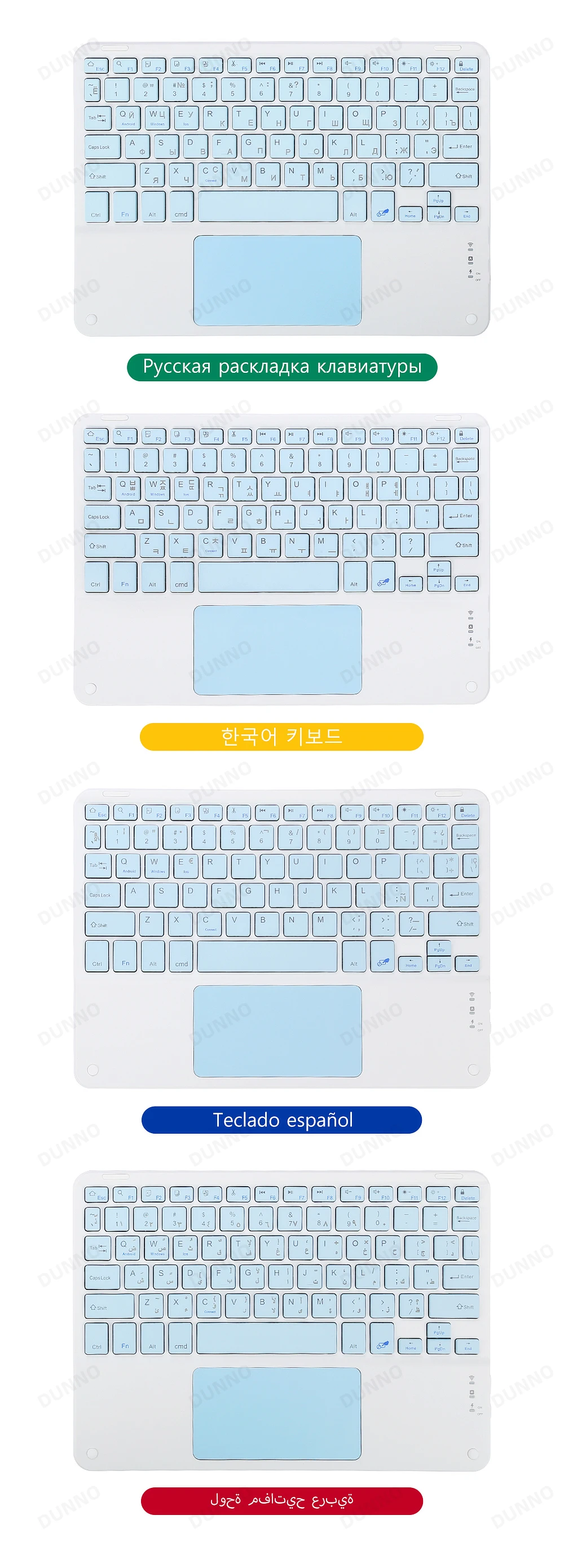
Rechargeable Wireless Keyboard
1. 2-3 Hours Charge Built-in 200mah rechargeable Li-ion Battery
2. 3 Months standby 44 hours Uninterrupted Work

Comfortable scissors Design
Enjoy quite and smooth keystoke action

Support 3 System
1. Fn+Q For Android System
2. Fn+W For Window System
3. Fn+E For ios System
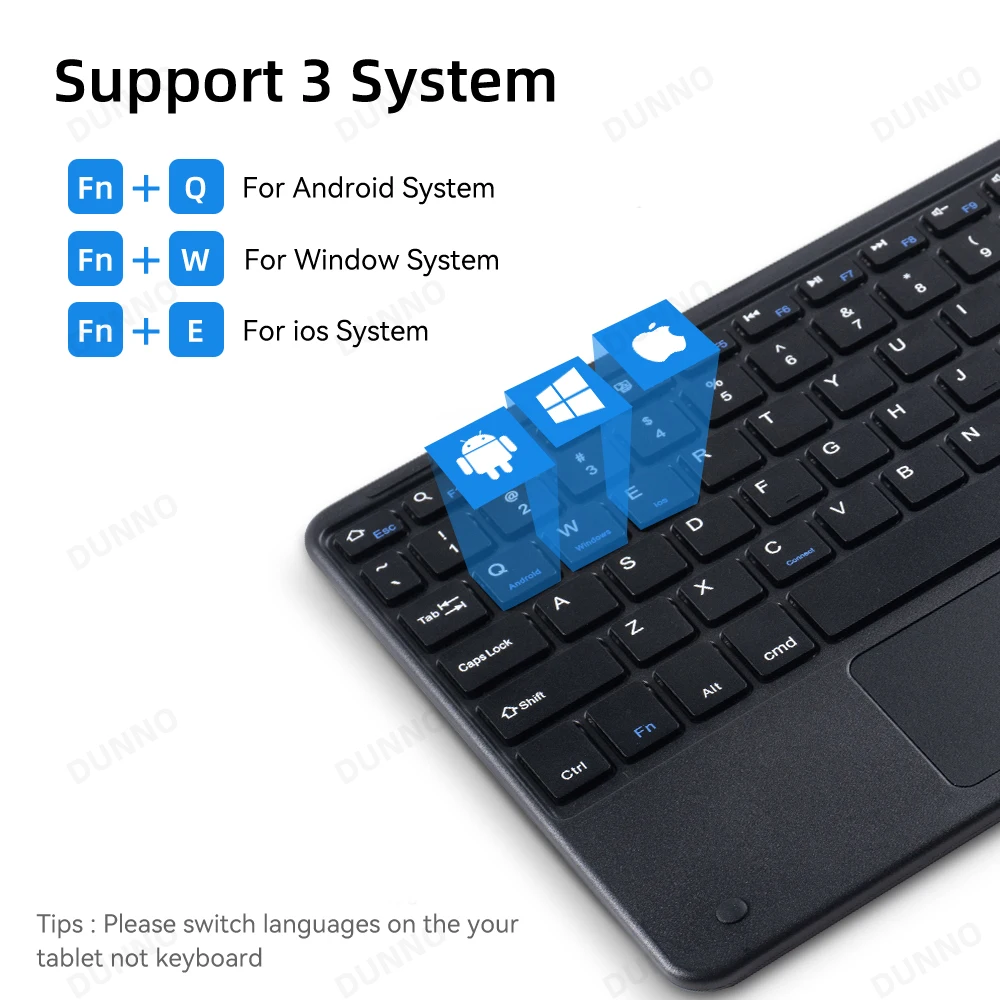
Bluetooth Connectivity
1. Toggle the OFF / ON button and the blue light comes on to indicate the switch is on
2. Then press the CONNET key on the keyboard and the blue light flashes, indicating that the Bluetooth is on and ready for pairing(Press Fn+C at the same time, so that the keyboard can be searched by iPad Bluetooth)
3. As shown in the picture, the connection is successful and you can now enjoy quick input
4. To discover Bluetooth click on “Bluetooth 3.0 keyboard” and the pairing PIN code will appear
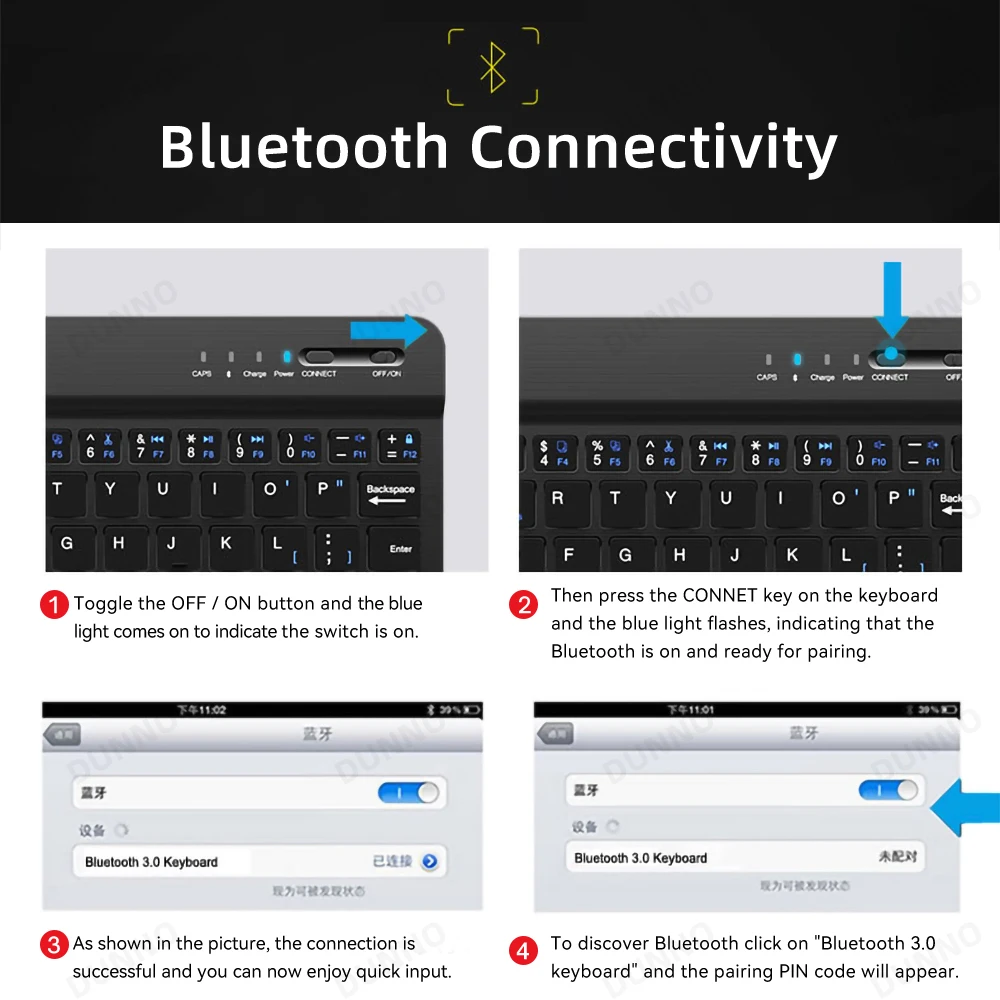
Ultra-stable Bluetooth Connection

Product Display


| Weight | 0.0 kg |
|---|






































There are no reviews yet.